Getting Stuff Into Yojimbo
For a digital junk drawer to be useful, getting stuff into it has to be really easy. Yojimbo makes adding items virtually effortless.
Yojimbo’s Flexibility
- You can copy what you want to store and use a hot key (F8 is the one Yojimbo uses unless you change it) to open the Quick Input Panel.
- You can drag what you want to store to the Mac OS X Dock, or to the Yojimbo window or to Yojimbo’s Drop Dock.
- If you’ve defined any Collections, you can drop what you’re dragging onto a Collection to assign it to that Collection, or tag the item.
- You can select something you want to store in Yojimbo and use Mac OS X Services to import the selection or URL.
- Import many items at once using Yojimbo’s Import menu. This is one way you might move stuff from whatever you used before into Yojimbo.
- You can even print to Yojimbo!
Quick Input Panel
Anything you’ve copied can be stored in Yojimbo. The goal of the Quick Input Panel is to store items with the minimum effort on your part. Simply copy something, press F8, make any changes in the item’s name and type, and click Create.
If you want to add metadata (information about the item) while you are creating the item time, you can add tags, a label, flag, or a comment right from the Quick Input Panel.
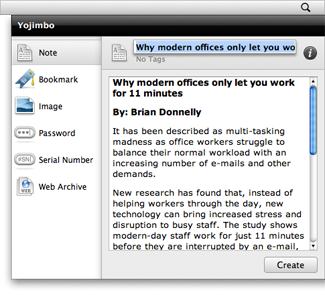
Yojimbo recognizes what’s on your clipboard, chooses the appropriate record type for you. If you don’t like Yojimbo’s choice, you can quickly switch between record types using the keyboard or mouse.
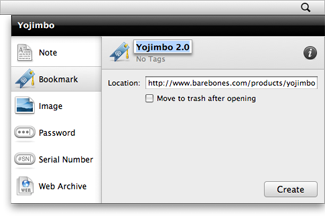
Yojimbo has a special feature for those Bookmarks you only need to see once, and then want to throw away. Say a friend sends you a url to a wacky news story, but at the moment you have more important things to do. You know you’ll never find it in your browser’s bookmarks if you add it there. Instead, pop it into Yojimbo, check the “Move to trash after opening” box, and boom — time-shifted browsing.
Yojimbo’s Drop Dock
If you prefer drag-and-drop to a hot key, the Drop Dock is for you. Decide which side of your screen you want the Drop Dock to appear on, drag an item to it, and drop it onto Yojimbo’s Drop Dock. Flag or Tag items right away by dropping it onto the Collection which you want it to appear within.
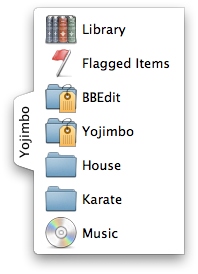
Print to Yojimbo
Whenever you purchase something on the web, pay a bill, book a flight, or reserve a room, you’ll have a chance to print your receipt from your web browser. Store it in Yojimbo by choosing Print from your browser, and selecting “Save PDF to Yojimbo” from the PDF dropdown in the print dialog. Never wonder where that receipt is again! Yojimbo even indexes the full text of the PDF, making retrieval a snap.
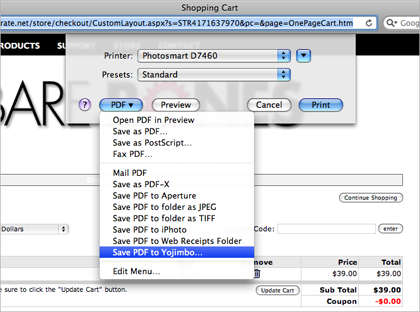
After the PDF is generated, you can rename it, or add other metadata to it before it’s stored in Yojimbo.

